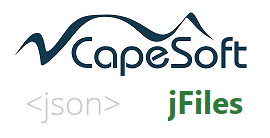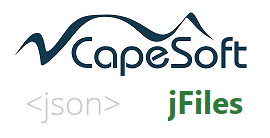jFiles is derived from code written by Dries Driessen.
It is used here under license.
Before beginning with explanations of how to use
jFiles to create and consume JSON, it's worth taking a moment first to
discuss Clarion data structures, and the use of Extended Name Attributes.
Clarion has 4 primary data structures (GROUP, QUEUE, FILE, VIEW) which
jFiles uses as the source, and/or destination, of JSON conversions. Indeed
the primary use case of jFiles is to convert these structures to an JSON
string (or file on disk), or to import JSON from a string or file into one
of these structures.
In the past matching JSON to these structures could be difficult because
JSONhas some features that Clarion does not, and vice versa. Often code
was necessary in embed points (or derived methods) to add additional
information to jFiles so it could do the import, or export, as you
desired. For example formatting a date (a LONG in Clarion) into a
formatted string in the JSON, or deformating the date when importing the
JSON.
In 2019 a new approach to feeding information to generic code was
proposed on ClarionHub. The core of the suggestion
was to extend the use of the NAME attribute (something Clarion was already
doing in some places) to act as a more generic extension of the Clarion
data structures. This was followed up with the release of
CapeSoft Reflection as a free implementation of
those ideas in 2021.
jFiles 2 implemented some of these ideas, but jFiles 3 expands on the
concept. Full support for extended name attributes, using the Reflection
class, has been added to the class. Spending a few minutes understanding
this approach will greatly simplify your use of jFiles. jFiles makes
reading and writing JSON trivial, IF you have the right structures, and
the correct Extended Name Attributes in place.
Hint: The Name attribute is limited to 100
characters long by the Clarion language.
For example; Take a simple Clarion queue
INVOICEQUEUE Queue
CUSTOMER String(100),name('Customer')
DATE Long,name('Date')
PAID Byte,name('Paid')
SIGNATURE String(1024),name('Signature')
End
In the above example some important information is already in the Name
attribute - specifically the case of the tag name to use in the JSON.
(Hint: in
Clarion Labels are case insensitive, Names are not.)
But using extended names, this can be taken further;
INVOICEQUEUE Queue
CUSTOMER String(100),name('Customer')
DATE Long,name('Date | @d6')
PAID Byte,name('Paid | attribute')
SIGNATURE &StringTheory),name('Signature | StringTheory')
End
A full list of the extended attributes supports are;
| Attribute |
Description |
| [types] Byte, Bfloat 4, Bfloat8, Decimal, pDecimal, Long, Ulong,
String, Cstring, PString, Signed, Unsigned, Word, Dword, Real,
Sreal, Short, UShort, |
Clarion data types. Typically they do not need to be set, they
will be detected, but they can be included, and are valid
attributes. |
| @Picture |
A Clarion (Extended) picture which will be used for formatting
the JSON when creating, or deformating when importing. Supports Extended Pictures (as supported by
StringTheory) |
Base64
|
The field will be Base 64 encoded before saving into JSON. When
loading the field will be base 64 decoded before writing into the
Clarion structure.
|
| Binary, Bin |
Does the same as Base64. Deprecated (but still works.) Rather
use base64. See Base64 above. |
| Boolean |
JSON values will be set to true or false. Clarion value to be 0
or 1 to match. |
| Private |
Only applies to creating JSON. The field will not be exported to
JSON . See also ReadOnly below. |
| Queue |
The field is a reference to another queue type. When exporting,
the reference is followed, and the data in the queue added to the
JSON.When importing the child queue is populated. |
| ReadOnly |
Only applies to consuming JSON. The field contents in the
structure will not be set from the JSON. See also Private
above. |
| Rename |
The tag name to use in the JSON is different to the External
Name that is set. In other words this overrides the External Name. |
| Required |
Only applies to creating JSON. Fields that are required are
included in the export, even if they are blank (or 0). |
| [types] StringJson, CstringJson,StringTheoryJson |
The field in the structure is a string, but contains (valid)
JSON data. For export it is injected into the JSON "as is". For
import it is read into the field "as a string". ie the contents of
this part of the XML document are not separated into different
fields. |
[types] StringPtr, CstringPtr, PStringPtr,
StringJsonPtr, CStringJsonPtr |
The field is a pointer (&string, &cstring, &pstring
respectively. On export the contents of the field will be
exported, as for a string. On import the pointer will be NEWed (if
not set) and the field populated. |
[types] StringTheory,
|
The field in the structure is a reference to a StringTheory
object. The contents of the object will be used when exporting,
and when importing the object will be NEWed (if necessary) and
populated.
|
| [types] StringXML, CstringXML, StringXMLPtr, CstringXMLPtr,
StringTheoryXML |
Treated as a String, Cstring |
| Table |
A pointer to a FILE structure. (&File). Export Only. |
| View |
A pointer to a TYPE structure (&View). Export Only. |
JsonName
|
The tag name to use in the JSON is different to the External
Name and the Rename that is set. In other words this overrides the
External Name, and Rename tags. |
Hint: The Name attribute is limited to 100
characters long by the Clarion language.
Setting Attributes at Runtime
In some cases it's not possible to set the attributes for the
structures where the structure is declared. In these situations you can
set the attributes at runtime.
Setting these attributes makes use of the Reflection object, which is a
property of the JsonClass. You can call methods for this object using
the syntax
json.reflection.whatever
The Reflection class is documented at
https://capesoft.com/accessories/reflectionsp.htm
.
Most of the reflection methods take a GroupName and a ColumnName.
Figuring out these names can be tricky, so it's best not to try too hard
- and simply ask the class to tell you. In other words, before embarking
on the process of figuring out the correct reflection calls, add this
line AFTER your call to json.Save, or json.Load.
json.Reflection.Walk()
This call sends the list of group names, and column names to
DebugView++. If you run that utility on your
computer, and then get to the code that calls Walk, you'll see what the
Reflection class figured out. And then using the names there you can
supplement it. For example;
[rf]FIELD: GroupName=[queue] ColumnName=[date]
Num=[1] Type=[rf:NotSet] Rename=[] Pic=[] Attributes=[DATE]
[rf]FIELD: GroupName=[queue] ColumnName=[time] Num=[2]
Type=[rf:NotSet] Rename=[] Pic=[] Attributes=[TIME]
In the above output you can see the group name is
queue
and the Column names are
date and
time.
Once you know this you can add calls to the
json.reflection
methods AFTER the call to
json.SetTagCase
and BEFORE the call to
json.Save or
json.Load.
If you want to Override attributes that exist (ie that have been set in
the field Extended Name) then start with a call to
json.reflection.Parse(groupname,structure)
json.BuildTableQueue(view) ! only if the structure
is a view
If you are just going to supplement the field information then you can
skip the above lines.
There are a number of Set methods you can use, as listed in the table
below;
| Method |
Use |
json.reflection.SetAttributes
|
Sets multiple attributes for a field. This method takes a
string, exactly as you would use it in the Name attribute for
the field.
json.reflection.SetAttributes('queue','date','date | @d6 |
rename(datum)')
|
| json.reflection.SetAttribute |
Sets a single attribute for a field.
json.reflection.SetAttributes('queue','date','private')
|
| json.reflection.SetPicture |
Sets the picture for a field
json.reflection.SetPicture('queue','date','@d6')
|
| json.reflection.SetRename |
Sets the name of the tag in the output
json.reflection.SetRename('queue','date','datum')
|
| json.reflection.SetType |
Sets the type of the field in the output
json.reflection.SetType('queue','date','datum')
|
For the purposes of this section it is assumed that
the JSON object is declared as follows;
json JSONClass
Loading from a JSON File into a Group,
Queue or Table
Loading a JSON file into a structure is a single
line of code.
json.Load(Structure, JsonFileName,
<boundary>)
You can use a Table, Queue or Group using this approach.
If the JSON file contains named objects, then specify the name as the
boundary parameter. If you omit this parameter, but the JSON you want to
import is inside a named JSON object, then nothing will be imported.
The fields in the JSON file are matched to fields in your record
structure. There are three properties which affect this matching. For
more information on matching see the
section on
Field Matching Tips.
After the load is complete two methods will be available for your use;
GetRecordsInserted()
GetRecordsUpdated()
These methods return a counter of the records inserted (into the Table
or Queue) and the number of records updated (in the Table). These
counters are reset to zero by a call to the
Start
method.
When the
Load method completes it will
return either
jf:Ok (0) or
jf:ERROR
(-1). If
jf:Error is returned then a
description of the error is in the Error property. A call to the
ErrorTrap method will have been made as well.
The use of a JSON Array (ie list)
structure usually implies that the Clarion structure should also be a
List, and equally the use of a JSON Object (not a list) structure
implies a group, or value on the Clarion side. However jFiles
automatically supports simple object into a List structure (the same as
a list with one value) and also importing a
List
structure into a Clarion Group structure.
Loading from a JSON String into a
Group, Queue or Table
Loading a JSON string into a structure is a single
line of code. It's the same as for a table, but uses a StringTheory
object instead of a file name.
str StringTheory
code
json.Load(Structure, str, <boundary>)
This is the same as the
Loading from a File
method described above, except that the source is a StringTheory string,
and not a file.
Loading a JSON String into the JSON
object for processing
The JSONobject can be loaded from a string or file
using one of these methods;
json.LoadString(StringTheory)
or
json.LoadFile(Filename)
Once the JSON text has been loaded into the object it is automatically
parsed, and then you can directly inspect the contents of the JSON.
jsonItem &JSONClass
str StringTheory
code
str.SetValue('json text is here')
json.LoadString(str)
Remember that all JSON files are just a collection of items. Each item
in turn can be a collection of more items. Once the string is loaded
into the JSON object the Records method returns the number of items at
the top level;
x = json.Records()
Like a queue you can loop through the items in the object using the Get
method
loop x = 1 to json.records()
jsonItem &= json.Get(x)
end
You can check the name of the item using the Name method
loop x = 1 to json.records()
jsonItem &= json.Get(x)
if jsonItem.Name() = 'Customers'
! do something
end
end
and of course you can get the value using the GetValue method. So;
loop x = 1 to json.records()
jsonItem &= json.Get(x)
if jsonItem.Name() = 'Customers'
somevalue = jsonItem.GetValue()
end
end
an alternative to looping through the items in the object is to use the
GetByName method.
jsonItem &= json.GetByName('customers')
You can test if you got something back by checking that
jsonItem
is not NULL. This is important - using a NULL object will
result in a GPF
If not jsonItem &= Null
Once you have a specific item, you can load this into a structure;
jsonItem.Load(structure)
The field names in your JSON will need to match the fieldnames in your
structure. See
Field Matching Tips for
hits on making the matching process better.
Putting the code together it looks something like this;
jsonItem &= json.GetByName('customers')
If not jsonItem &= Null
jsonItem.Load(structure)
End
If you have a specific field in the JSON you can extract it using the
GetValueByName method
somestring = json.GetValuebyName('surname')
Deformatting incoming JSON Values
By default the contents of a JSON field will be
copied into your Clarion field during the LOAD. However the format of
the JSON field may not be the format you wish to store in your Clarion
field. For example an incoming date, formatted as
yyyy/mm/dd
may need to be deformatted in order to store it in a Clarion LONG field.
This can be done by adding the desired Picture to the NAME attribute of
the field. For example;
InvoiceQueue Queue
Date Long,name('Date | @D3')
End
All
StringTheory Extended Pictures are supported. For
more information on the name attribute see
Extended
Name Attributes.
jFiles 1
The process above is considerably simpler than the
one below, and should be used wherever possible. If it is not
possible, or you are reading old code (and trying to understand it)
then the jFiles 1 method is described below.
To do this a method is provided;
json Class(jsonClass)
DeformatValue Procedure (String pName, String
pValue),STRING,VIRTUAL
End
Please note that the name being passed in here, in the pName
parameter, is the JSON field name, not the Clarion field
name. Using this name as the identifier it is possible to create a
Case statement before the parent call, deformatting the value as
required. For example;
case pName
of 'DATUM'
Return deformat(pValue,'@d1')
of 'TIME'
Return deformat(pValue,'@t4')
end
Filtering Records when Loading
When loading into a Table or Queue it can be useful
to filter out records which are not desired.
This is done by embedding code into the
ValidateRecord
method.
json Class(jsonClass)
ValidateRecord Procedure(),Long,Proc,Virtual
End
If (your code in) this method returns
jf:filtered
then the record is not added to the Table or Queue and the next
record is processed. If (your code in) this method returns
jf:outofrange
then the import is considered complete, and no further records are
loaded. If (your code in)this method returns
jf:ok
then the record is added to the table or queue.
When this method is called the table record, or queue record, has been
primed with the record that is about to be written.
Example
json.ValidateRecord Procedure ()
Code
If inv:date < date(1,1,2018) then Return jf:filtered.
Return jf:ok
Match By Number
While JSON is commonly formatted as "name value
pairs", it doesn't have to be this way. It could just be a collection of
arrays, with no names at all. For example say this is the contents of
the a.json file;
[
[45,80],
[30,85],
[16,4]
]
To load this into a structure it's clearly not possible to match the
json to field names in the structure, rather it needs to import based on
the position of the value. This can be done by setting the MatchByNumber
property to true. For example;
aq QUEUE
tem string(255)
pressure string(255)
end
code
json.start()
json.SetMatchByNumber(true)
json.load(aq,'somefile.json')
Loading a
StringTheory object within a Group or Queue
Consider this JSON structure;
{
"product":"NetTalk",
"description":"A really long description goes here",
"installfile":"base64encoded file install - could be very large"
}
In this situation one (or more) of the items in the group are of
indeterminate length. This is clearly a situation for using a
StringTheory object.The Clarion structure should look like this;
ProductGroup Group
Product String(100),name('product')
Description &StringTheory,name('description | stringtheory')
InstallFile &StringTheory,name('installfile
| stringtheory')
End
Note the use of the
Extended Name
Attribute.
You are free to create the StringTheory objects - or you can leave them
as null (they will be automatically created).
However whichever approach you take the objects MUST be disposed of
after you are done with them.
Example
ProductGroup.Description &= New StringTheory
ProductGroup.InstallFile &= New StringTheory
json.Start()
json.SetTagCase(jf:CaseAsIs)
json.Load(ProductGroup,'somefile.json')
If not ProductGroup.Description &= Null
ProductGroup.Description.Trace()
End
json.DisposeGroup(ProductGroup) NOT optional
Tip: As with any pointer in a structure, it may end up being NULL if the
incoming JSON does not include this field. So you should ALWAYS test the
pointer before using it. For example;
Loading a Queue within a Group
Consider this JSON structure;
{
"error": "validation_error",
"cause": [
{ "cause_id": 369,
"message": "some message"
},
{ "cause_id": 121,
"message": "some other message"
},
]
}
It's clearly a group (since the outside brackets are
{})
but it contains a list (
cause [] ), or, in
other words, a queue inside a group.
In Clarion this group can be declared as
CauseQueueType Queue,Type
cause_id long,name('cause_id')
message string(255),name('message')
End
ErrorGroup Group
Error String(100) , Name('Error')
Cause &CauseQueueType, Name('cause | queue')
End
Note the use of a queue type declaration inside a group declaration
here. Note the use of the
Extended
Name Attribute.
Before using this group, a new queue must be assigned;
ErrorGroup.Cause &= new CauseQueueType
then load it
json.SetTagCase(jF:CaseAny)
json.Load(ErrorGroup, 'whatever.json')
then you can access the queue as any normal queue. For example
GET(ErrorGroup.Cause,1)
Json.Trace(ErrorGroup.Cause.Message)
After using it
remember to dispose
the queue
Dispose(ErrorGroup.Cause)
Loading a Queue within a Queue
Consider this JSON structure;
[{
"Id": 60,
"Data": {
"TotalPaymentAmount": 90.63,
"Discounts": [{
"DiscountType": "DASH",
"Amount": 136.27
}, {
"DiscountType": "LOTS",
"Amount": 210.27
}]
}
}, {
"Id": 61,
"Data": {
"TotalPaymentAmount": 90.63,
"Discounts": [{
"DiscountType": "DASH",
"Amount": 325.27
}, {
"DiscountType": "LOTS",
"Amount": 499.27
}]
}
}, {
"Id": 63,
"Data": {
"TotalPaymentAmount": 90.63,
"Discounts": {
"DiscountType": "SPECIAL",
"Amount": 525.27
}
}
}]
This is a List, containing multiple records. Inside each record is a
group (Data) and inside each group is a queue of discounts.
The (simplified) Clarion version of this structure would ideally look
like this (but as you'll see this is not allowed)
Messages Queue
Id Long
Data Group
TotalPaymentAmount Decimal(10,2)
Discounts Queue
Amount Decimal(10,2)
End
End
End
Clarion does however not allow queues to be declared inside groups, or
inside other queues. what you are allowed are references to queues. This
can be tricky to work with to make sure there are no memory leaks -
fortunately jFiles includes methods to make this safe.
The data declaration looks like this;
DiscountsQueueType Queue,Type
DiscountType String(20),name('DiscountType')
Amount Decimal(10,2),name('Amount')
End
Messages Queue
Id Long,name('Id')
Data Group,name('Data')
TotalPaymentAmount Decimal(10,2),name('TotalPaymentsAmount')
Discounts &DiscountsQueueType,name('Discounts |
queue')
End
End
Note the use of the Extended Name Attribute in the declaration of the
Discounts field.
Because the DiscountsQueueType is in scope
in your code, it's necessary for your code to NEW
this type. This is done in the NewPointer method.
So the declaration looks like this;
json class(jsonClass)
NewPointer procedure(String pColumnName),Derived
end
And the method itself looks like this;
json.NewPointer Procedure(String pColumnName)
code
Case pColumnName
Of 'Discounts' ! note this is teh json tag name, not the label.
case sensitive.
MessagesQ.Data.DiscountsQ &= NEW DiscountsQueueType
End
that's all there is to it. The rest of the load is as normal;
json.Start()
json.SetTagCase(jf:CaseAsIs) ! CaseAsIs uses the NAME attribute, not
the LABEL
json.Load(MessagesQ,str)
Note: Although jFiles includes code to support &SomeGroupType in
the class, the Clarion NEW command does not support Groupp Types, so
effectively &GROUPs in Queues or Groups are not supported.
jFiles 1
An alternative approach is to use two Queues.
(This approach is obsolete now, but is included here to understand code
that already exists)
MessagesQ Queue
Id Long,name('Id')
Data Group,name('Data')
TotalPaymentAmount Decimal(10,2),name('TotalPaymentAmount')
End
End
DiscountsQ Queue
MessageId Long
DiscountType String(20),name('DiscountType')
Amount Decimal(10,2),name('Amount')
End
All the messages go in one queue, and all the discounts go in another.
The MessageID serves to determine which discounts belong in which queue.
The code to populate these two queues looks like this;
json Class(JSONClass)
AddQueueRecord Procedure (Long pFirst=0),Long,Proc,Virtual
End
oneMess &jsonClass
node &jsonClass
MessageId long
CODE
Free(MessagesQ)
Free(DiscountsQ)
json.Start()
json.SetFreeQueueBeforeLoad(False)
json.SetRemovePrefix(True)
json.SetReplaceColons(True)
json.SetTagCase(jf:CaseAsIs) !
json.LoadString(jsonStr)
json.Load(MessagesQ)
Loop x = 1 to json.records()
oneMess &= json.Get(x)
node &= onemess.GetByName('Id')
if not node &= NULL
MessageId = node.GetValue()
! now get the discounts
node &= oneMess.GetByName('Discounts',2)
if not node &= NULL
node.Load(DiscountsQ) end
end
end
json.AddQueueRecord Procedure (Long pFirst=0)
Q &Queue
CODE
Q &= self.Q
If Q &= DiscountsQ
DiscountsQ.MessageId = MessageId
End
Parent.AddQueueRecord(pFirst)
As you can see in the above approach the AddQueueRecord
is overridden so that the extra field in the DiscountsQ
is properly primed.
Aside: You may notice that the call to load the DiscountsQ
uses the node object ( node.Load(DiscountsQ)
) but the object being overridden is the json
object. Usually this would mean the code would not run, however jFiles
automatically manages this, as node is a reference to a jFiles object
inside the object called json, code in the
json object automatically applies to the
nodes as well.
Importing Recursive Nodes
Consider the following json;
[{
"id": 1,
"Parent": 0,
"name": "John Smith",
"children": [{
"id": 2,
"Parent": 1,
"name": "Sally Smith"
},{
"id": 3,
"Parent": 1,
"name": "Teresa Smith"
}]
}]
At first glance this looks like a list, but it's not. It's a collection
of nodes, related to each other, in a tree like pattern. The parent and
child notes however do have a common structure, which suggests this
could be loaded into a queue.
TestQ QUEUE
id LONG,NAME('id')
Parent LONG,NAME('Parent')
name STRING(100),NAME('name')
END
To import a node structure into a list structure requires the engine to
walk through the nodes, adding each one to the queue. This is done using
the LoadNodes method.
json.start()
json.SetTagCase(jF:CaseAsIs)
json.LoadFile('whatever.json')
json.LoadNodes(TestQ,'children')
One advantage of the JSON above is that it contains a parent field,
where every child node explicitly links to its parent. In many cases
though this is not the case. Consider this JSON
[{
"id": 1,
"name": "John Smith",
"children": [{
"id": 2,
"name": "Sally Smith"
},{
"id": 3,
"name": "Teresa Smith"
}]
}]
Now the identity of the parent is determined by the location of the node
in the tree. If we move this into a queue then the location is lost.
The above structure suggests a queue like this;
TestQ QUEUE
id LONG,NAME('id')
name STRING(100),NAME('name')
END
Since the location is being lost an additional field to store the
"parentId" is required.
TestQ QUEUE
id LONG,NAME('id')
name STRING(100),NAME('name')
ParentID LONG
END
Then in the call to LoadNodes this field, and the name of the
identifying field, must be included.
json.start()
json.SetTagCase(jF:CaseAsIs)
json.LoadFile('whatever.json')
json.LoadNodes(TestQ,'children',TestQ.ParentID,'id')
The above code tells jFiles to use the ID field of one node as the
ParentID of all child nodes.
Pointers
For known pointer types see;
The following approach in this section should only be for other kinds of
pointers.
Consider a queue or group structure which contains a reference. For
example;
SomeQueue Queue
Date Long
Time Long
Notes &Something
End
When data is moved into the
Notes field
then a more complicated assignment needs to take place (for each
incoming record in the JSON).
In order to make this possible code needs to be added to the
AssignField and
GetColumnType methods.
json Class(jsonClass)
GetColumnType Procedure (*Cstring pGroupName, *Cstring
pColumnName),Long,DERIVED
AssignField Procedure (*Cstring pGroupName,
*Cstring pColumnName, JSONClass pJson),DERIVED
End
The first thing to do is tell the system that a complex assignment needs
to take place for a specific field. This is done in the
GetColumnType
method. In this example;
json.GetColumnType Procedure (*Cstring pGroupName, *Cstring pColumnName)
CODE
Case pColumnName
of 'Notes'
return json:Reference
end
As you can see in the above example, the pGroup parameter is not
actually needed in the method. It is passed in for your convenience.
In jFiles 2 the methods were prototyped as
json.GetColumnType Procedure (*Group pGroup,
*Cstring pColumnName)
AssignField Procedure (*Group
pGroup, *Cstring pColumnName, JSONClass pJson)
Those are still supported, but the prototypes described above are now
preferred.
You are then responsible for the assignment. The assignment is done as
follows:
json.AssignField Procedure (*Cstring
pGroupName, *Cstring pColumnName, JSONClass
pJson)
CODE
Case pColumnName
of 'Notes'
SomeQueue.Notes &= NEW(Something)
SomeQueue.Notes = pJson.GetValue()
End
Parent.AssignField(pGroup,pColumnName,pJson)
As you can see in the above code, the column name is tested, and if it
is the reference column (Notes) then a SomeThing object is created, and
the value is placed in there.
This is done for each record in the queue. This means that you need to
be very careful when deleting records from the queue and when freeing
the queue. And the queue MUST be correctly emptied before ending the
procedure or a memory leak will occur.
For example;
FreeSomeQueue Routine
loop while records(q:Product)
Get(q:Product,1)
Dispose(SomeQueue.Notes)
Delete(q:Product)
End
Detecting Omitted and NULL values
When importing into a structure (Group, Queue or
Table), each field in the structure is primed from the incoming JSON.
This works perfectly if the JSON contains a field with the same name.
If the field does not exist in the incoming JSON then the field in the
structure is cleared, to a blank string or a zero value.
If the field does exist, but the value is set as null, then again the
field is cleared or set to zero.
This approach is convenient and simple, but does make it difficult when
you are working later on with the structure (perhaps a group or queue)
to identify fields which were explicitly set to blank as distinct from
fields which were omitted, as distinct from fields set to null.
To overcome this problem jFiles allows you to set specific values for
omitted strings or numbers, and specific values for null strings and
null numbers. While this doesn't necessarily solve the problem in all
cases (you still need to have some values the user cannot use) it will
be suitable in most cases.
For example;
json.Start()
json.SetTagCase(jf:CaseAsIs)
json.SetWriteOmittedString(True)
json.SetOmittedStringDefaultValue('//omitted//')
json.SetWriteOmittedNumeric(true)
json.SetOmittedNumericDefaultValue(2415919000)
json.SetNullStringValue('null')
json.SetNullNumericValue(2415919001)
json.Load(structure,'a.json')
Note that you would need to parse, and manage these values in your
structure (group, queue, table) but at least you can tell that they have
been omitted.
The properties for omitted and null are unrelated, you can use one set
without the other set if you like.
Loading a JSON List into a Group
Typically if you have an incoming List of data you
would load this into a matching Queue on the program site. It is however
possible to use a Group structure, and have jFiles load that group
structure, even if the incoming JSON contains a List structure.
For example;
Settings Group
Server String(255)
Port Long
End
this would usually expect JSON like this
{
"Server":"capesoft.com",
"Port":80
}
However the incoming JSON may occasionally be a list, like this
[{
"Server":"https://capesoft.com",
"Port":80
},
{
"Server":"https://capesoft.com",
"Port":443
}
]
If the Load method was called with the Group as the destination
structure then each item in turn will be loaded into the group,
resulting in the last record in the JSON being left in the group when
the Load completes.
For each record loaded into the group the ValidateRecord
method is called. So you can embed code in here if you want to
iterate through the list. If the method then returns jf:StopHere
then the loop will terminate and the Group will be left with the current
contents.
json Class(jsonClass)
ValidateRecord Procedure(),Long,Proc,Virtual
End
json.ValidateRecord Procedure ()
Code
If inv:date < date(1,1,2018) then Return jf:filtered.
Return jf:ok
High-Speed Importing to Tables
Importing JSON to a table is fast, but does take
time. One of the techniques for speeding up imports is to surround the
imports with a LOGOUT / COMMIT statement.
The price of this approach though is that the tables are locked for the
duration of the import. This means that other users won't be able to
write to the tables (and may not be able to read from the tables) while
the import is underway. So the choice is fast imports, with possible
user blocking, or slower imports, but with no user blocking.
A property exists to turn this feature on (it is off by default).
json.SetLogoutOnImport(x)
Where x is either 1, or 2. If x is 1, then the Logout is attempted. If
it fails, the import will continue anyway, but as a normal import, not a
logout/commit import. If it is set to 2, and the logout fails, then the
import is abandoned, and the method returns JF:ERROR.
For maximum speed it is recommended to commit the transaction every y
records. A good value for y is "several thousand" and so y defaults to
5000. you can override this before the import by calling
json.SetFlushEvery(6000)
Setting it to 0 bypasses this feature, and only commits the transaction
at the end of the entire import.
One side effect of FlushEvery is that a new transaction is started every
y records. This means is the original Logout failed (and x is 1), then
it will be retried after y records. So even if the original logout
fails, it may logout at a later part of the import.
Renaming Fields on Load
When a queue is nested inside a group or queue, then
the
NewPointer method is called so the
derived procedure can NEW the necessary structure. The name of the
structure is passed to NewPointer so that it can note the correct
structure to NEW.
A problem can occur when multiple structures, with the same name, are
used in multiple places.
element Queue
name string(100)
value1 &ValueQueueType,name('value | queue')
extra &ExtraQueueType,name('extra | queue')
End
ExtraQueueType Queue,Type
comment string(100)
value2 &ValueQueueType,name('value | queue')
End
In this context the passed in value has to be unique so that it can be
identified in NewPointer. NewPointer needs to distinguish between value1
and value2.
Since the name field is passed to NewPointer the structure becomes;
element Queue
name string(100)
value1 &ValueQueueType,name('value1 | queue')
extra &ExtraQueueType,name('extra | queue')
End
ExtraQueueType Queue,Type
comment string(100)
value2 &ValueQueueType,name('value2 | queue')
End
This would have the effect though of breaking the import, since the JSON
contains value, not value1 or value2. In this situation the RENAME
attribute can be used. So the structure becomes;
element Queue
name string(100)
value1 &ValueQueueType,name('value1 | queue |
rename(value)')
extra &ExtraQueueType,name('extra | queue')
End
ExtraQueueType Queue,Type
comment string(100)
value 2 &ValueQueueType,name('value2 | queue |
rename(value)')
End
See Also :
Renaming fields on Save
Encodings
JSON text is always encoded using one of the unicode
encoding formats. The default is utf-8, and this is the format which is
most efficient when passed to jFiles. From 2014 it became the standard
for JSON files to ONLY be in utf-8 format, however occasionally you may
encounter a program still creating utf-16 files.
If the incoming JSON text is unicode, but is not in the utf-8 encoding
(but rather utf-16, big or small endian,) then it is automatically
converted to utf-8 before processing. This conversion will consume
memory - which may be important fotextr large . For this reason it may
be preferable to convert large text to utf-8 before passing it to
jFiles. At the time of writing this utf-16 text is supported, utf-32
files are not (yet) supported.
utf-8 overlaps with ASCII for the first 127 characters, so files which
are (pure) ASCII are also utf-8 encoded, and can be imported without
effort.
JSON files on disk should not be ANSI encoded. They are not valid JSON
files if they are. However if the file you receive is ANSI encoded, then
convert it to utf-8 (using StringTheory) before passing it to jFiles.
jFiles though allows data to flow directly out of Tables, Views, Queues
and Groups and also allows incoming JSON to be directly inserted into
Tables, Views and Groups. And this makes it a bit complicated because
most Clarion programmers do not store their data encoded as utf-8, but
rather encoded as ANSI with an appropriate CodePage.
In this situation you will need to set the desired code page of the
database, so the incoming text will automatically be converted to that
before importing.
Limits
The following hard, and soft limits are applicable;
- jFiles processes files in memory, and as such is limited by the
memory available to the process (2 or 3 gigabytes). Since loading
the file consumes memory, as the JSON tree is constructed, files
exceeding 500 megabytes are likely to fail.
- The maximum depth of nested structures is 10 000 levels.
- jFiles does not limit the size of numbers, however when importing
those numbers into clarion numerical data types (Long, Real, Decimal
etc) the limits of those types will apply.
Strict Importing
The fundamental JSON specification is simple, and
described at
json.org. More formally it is described in
RFC 7159 . jFiles creates JSON files which
strictly conform to this standard. (Any deviation should be considered a
bug and reported as such.)
However when reading (parsing) JSON text files, parsers are allowed to
be flexible and allow incoming text which is not valid JSON. jFiles
defaults to this lax mode when parsing JSON text. However if strict
parsing is required, then this can be set using the SetStrict method.
json.SetStrict(true)
When in this mode any JSON which is not strictly in accordance with the
specification will be rejected. As usual, failures will be reported in
the ErrorTrap method, and the LoadString method will return
jf:error.
When not in strict mode the following parsing allowances are made;
- Text before or after the JSON is ignored. The JSON part starts
with either [ or {
. However it should be noted that if the first two characters are
not ASCII then the utf-16 detection may fail, so it is strongly
recommended that in the case of utf-16 encoded JSON, text before the
JSON part is not included.
- Numbers
- Numbers can be preceded by a + sign
- Spaces and tab characters inside numbers are ignored
- Numbers that end with E, E+ or E- will be treated as integers
- Numbers can contain leading zeros.
- Numbers can start with a . character
- Lonely - or + characters will be treated as the number 0.
- The integer part of the number can end with the . character.
- Strings
- Characters 00h through 1fh (aka "control characters") can be
unencoded.
- Booleans
- Spaces and tab characters inside booleans are ignored
- Any text starting with T or t or is considered to be a "true"
boolean. All other values will be considered False. (This mostly
covers minor misspellings and case issues. Gross misspellings will
be rejected.)
- Null
- Spaces and tab characters inside nulls are ignored
- Any text starting with N or n may be accepted as Null. (This
mostly covers minor misspellings and case issues. Gross
misspellings will be rejected.)
- Objects
- trailing commas are ignored
- Arrays
- trailing commas are ignored
For the purposes of this section it is assumed that
the JSON object is declared as follows;
json JSONClass
Reusing a JSON object
If you reuse a json object multiple times then
properties set in one use may inadvertently cascade to the next use. To
"clean" an object so that it starts fresh, call the Start method. For
example;
json.Start()
This will reset the internal properties back to their default values.
Saving a Clarion structure to a JSON File
on disk
The simplest way to create a JSON file is simply to
use the .Save method and an existing Clarion structure.
json.Save(Structure,<FileName>,
<boundary>, <format>, <compressed>)
For example
json.Start()
json.Save(CustomerTable,'.\customer.json')
or
json.Start()
json.Save(CustomerTable,'.\customer.json','Customers')
or
json.Start()
json.Save(CustomerTable,'.\customer.json','',json:Object)
You can use a Group, Queue, View or File as the structure holding the
data being saved.
The method returns 0 if successful, non-zero otherwise.
The boundary parameter allows you to "name" the records. For example, if
the boundary parameter is omitted the JSON is
[ { record }, {record} , ... {record} ]
If the boundary is included then the JSON becomes
{ "boundary" : [ { record }, {record} , ...
{record} ] }
The Format property determines if the output is formatted to
human-readable or if all formatting is removed (to make the file a bit
smaller). If omitted it defaults to true - meaning that the output is
human readable. This is recommended, especially while developing as it
makes understanding the JSON and debugging your code a lot easier.
If the Compressed parameter is omitted, then the default value is false.
If the Compressed parameter is set to true then the file will be gzip
compressed before writing it to the disk.
If the FileName parameter is omitted, or blank, then the json object
will be populated with the file, but no disk write will take place. You
can then save the object to a
StringTheory
object, or to a
File, or use it
in a
collection later on.
Saving a Clarion Object to JSON
A Clarion object can be passed to the jFiles Save
method. This will save all the properties in the object.
Using this approach, a snapshot of an object properties is possible, and
the object could be restored to this state using the LOAD method. It
should further be noted that the PROTECTED and PRIVATE attributes on
object properties are not respected by this SAVE - all the properties
are stored into the JSON regardless of their PRIVATE or protected
nature. To prevent a property being exported (or imported) see the
PRIVATE and READONLY
attributes.
The object has to be a "naked" object declaration. A naked declaration
is one where no CLASS keycord is used. For example
str StringTheory
str Class(StringTheory)
End
If you have a non-naked declaration, then you can create a reference to
it, and use the reference instead. For example;
str Class(StringTheory) ! this is not a naked
declaration
End
st &str
code
...
json.save(st)
Saving a Clarion structure to a JSON
String in Memory
json.Save(Structure,
StringTheory, <boundary>, <format>)
This is the same as saving the JSON to a File, except that the second
parameter is a StringTheory object not a string.
For example;
str StringTheory
Code
json.Start()
json.Save(CustomerTable,str)
For explanation of the
Boundary and
Format parameters see the section
above.
Saving a Clarion Object to JSON
A Clarion object can be passed to the jFiles Save
method, however the object has to be a "naked" object declaration. A
naked declaration is one where no CLASS keycord is used. For example
str StringTheory
str Class(StringTheory)
End
If you have a non-naked declaration, then you can create a reference to
it, and use the reference instead. For example;
str Class(StringTheory) ! this is not a naked
declaration
End
st &str
code
...
json.save(st)
Constructing JSON Manually
In some cases constructing the correct Clarion
structure may be difficult, or the structure itself may not be known at
compile time. In these situations you can use the low-level Add method
to simply construct the JSON manually.
The Add method takes 3 parameters, the name, the value, and the type of
the item. In turn it returns a pointer to the node created. Using this
pointer allows you to embed inside nodes as you create them. For
example;
{
"company" : "capesoft",
"location" : "cape town",
"phone" : "087 828 0123",
"product" : [
{ "name" : "jfiles" },
{ "quality" : "great" },
{ "sales" : "strong" }
]
}
In the above JSON there is a simply group structure, followed by a list
containing a variable number of name/value pairs.
The code to create the above could be written as;
Json JSONClass
Product &JSONClass
KeyValue &JSONClass
code
json.start()
json.add('company','capesoft')
json.add('location','cape town')
json.add('phone','087 828 0123')
Product &= json.add('product','', json:Array)
KeyValue &= Product.add('','',json:Object)
KeyValue.add('name','jfiles')
KeyValue &= Product.add('','',json:Object)
KeyValue.add('quality','great')
KeyValue &= Product.add('','',json:Object)
KeyValue.add('sales','strong')
Of course this is just an example. Using the Add method, and the fact
that it returns the node added, allow you to construct any JSON you
like.
That said, this method can be tedious, and making use of Clarion
structures is often easier to manage in the long run.
Storing Multiple Items in a JSON
object
The Save methods described above are perfect for
creating a simple JSON structure based on a simple Clarion Data Type.
However there are times when you will need to create a single JSON
object which contains multiple different elements (known as a
Collection.)
collection &JSONClass
The collection is created using the CreateCollection method.
collection &=
json.CreateCollection(<boundary>)
If the boundary is omitted then a default boundary ("subSection")
will be used.
[Aside: You do not need to dispose the Collection object - that will be
done for you when the json object disposes.]
You can then use the Append method to add
items to the collection. There are a number of forms of the Append
Method.
Append (File, <Boundary>)
Append (Queue, <Boundary>)
Append (View, <Boundary>)
Append (Group, <Boundary>)
As with the Save methods the Boundary parameter is optional and can be
omitted. If the parameter is omitted then a default object name will be
used.
You can also
Append (Name, Value, <Type>)
to add a single name value pair to the collection. The type is the JSON
type of the Value. It should be one of
json:String EQUATE(1)
json:Numeric EQUATE(2)
json:Object EQUATE(3)
json:Array EQUATE(4)
json:Boolean EQUATE(5)
json:Nil EQUATE(6)
if the Type parameter is omitted then the default
json:string is used.
Here is a complete example;
json JSONClass
collection &JSONClass
code
json.Start()
collection &= json.CreateCollection('Collection')
collection.Append(Customer,'Customers')
collection.Append(Queue:Browse:1)
collection.Append(MemoView)
Once you have created your collection you can save it to Disk or String
using the techniques described below.
Saving a JSON Object to Disk
After you have constructed the JSON object to your
satisfaction, you may want to store it as a file. This can be done using
the SaveFile method. For example;
json.SaveFile('filename',format)
If the format parameter is set to true, then the file will be formatted
with line breaks, and indentation (using tabs), suitable for a person to
read.
If the format parameter is false (or omitted) then the file will be kept
as small as possible by leaving out the formatting.
Saving a JSON Object to
StringTheory
Internally the JSON is stored as a collection of
objects. To use the result in a program it must be turned into a String
and stored in a StringTheory object. This is done by passing a
StringTheory object to the SaveString method.
For example;
str StringTheory
code
json.SaveString(str,format)
Once in the StringTheory object it can then be manipulated, compressed,
saved or managed in any way you like.
If the format parameter is set to true, then the string will be
formatted with line breaks, and indentation (using tabs), suitable for a
person to read.
If the format parameter is false (or omitted) then the string will be
kept as small as possible by leaving out the formatting.
Arrays
JSON supports Arrays. They look something like this
{"phone": [ "011 111 2345","011 123 4567"]}
The square brackets indicate that the field ("phone") contains a list of
values, ie an array.
Clarion also supports arrays, using the DIM attribute. So creating
fields like the one above is very straight-forward
PhoneGroup Group
phone string(20),DIM(5)
End
code
json.Save(PhoneGroup)
This would result in JSON that looks like this
{
"PHONE" : ["012 345 6789","023 456 7890"]
}
Empty items in the array, which come after the last set value, are
suppressed. In the above example, only the first two array values were
set, so only 2 values were included in the output. Position in the array
is preserved. If phone[1] and phone[3] were set, but phone[2] was left
blank then the output would read
{
"PHONE" : ["012 345 6789","","023 456 7890"]
}
Items are considered empty if the field is a string, and contains no
characters, of if the field is a number and contains a 0.
Clarion supports multi-dimensional arrays. These are written out as if
they were a single dimension array.
For example;
Matrix[1,1] = 1010
Matrix[2,1] = 2010
Matrix[1,2] = 1020
Matrix[2,2] = 2020
becomes
"MATRIX" : [1010,1020,2010,2020]
Note that variables of DIM(1) are not
allowed. To be an array the dimension value must be greater than 1.
It is possible (and valid) for an entire JSON file to consist of a
single array.
[1,2,3,4,5]
In this case there is neither a field name, nor an array or object
wrapper around the value.
dude long,dim(5)
code
dude[1] = 12
dude[2] = 22
dude[3] = 43
json.Start()
json.SetType(json:Null)
json.AddArray('',dude)
this results in
[12,22,43]
As noted earlier, trailing empty values (0 if a number, blank if a
string) are removed.
Blobs
Creating JSON files from Tables or Views that
contain Blobs are supported, but unfortunately coverage can vary a bit
based on the driver in use.
Tables
Creating JSON using any of the Save(Table...) ,
Add(Table...) or Append(Table...) methods is supported.
If the table has memo or blob fields then these are included in the
export, and there is nothing specific you need to do.
If you wish to suppress MEMOs and BLOBs when saving a table set the NoMemo property to true. For example
json.start()
json.SetNomemo(True)
json.save(...)
Views
Clarion Views behave differently when using
TopSpeed or SQL drivers. So if you need to save a BLOB with a VIEW
then read this section carefully.
For all drivers, VIEWs can contain BLOB fields. For example;
ViewProduct View(Product)
Project(PRO:Name)
Project(PRO:RRP)
Project(PRO:Description)
End
TopSpeed
The TopSpeed driver is able to detect the BLOB fields in the VIEW, and
so there's no extra code for you to do.
Note 1: If the NoMemo property is set to
true then the BLOB will be suppressed
even if it is in the VIEW.
Note 2 : The shorthand method of projecting all fields in a table, by
projecting no fields, does not include BLOB or MEMO fields. If you
want to PROJECT MEMOS or BLOBs then you must PROJECT it (and all other
fields) explicitly.
SQL
The SQL drivers are unable to detect BLOB fields in the VIEW
structure. The BLOBS are still populated, but the explicit method to
determine if the BLOB is in the VIEW or not, does not work for SQL
Drivers.
jFiles adopts the following work-arounds to this issue.
a) [Default behavior]. When looping through the VIEW all the BLOB
fields are checked for content. If the value is not blank then it is
included in the output. In other words BLOBs with content are
exported, BLOBs without content are not included. In most cases this
will likely be sufficient as JSON allows fields to be excluded when
they are blank.
b) If all the BLOBs from the Table are included in the VIEW then you
can set the property ExportBlobsWithView to
true. If this value is true then all the
BLOBs will be included in each JSON record. If they are blank (or not
included in the VIEW) then they will be included in the JSON as blank.
So in order to export BLOBs with VIEW records set the property ExportBlobsWithView to true. For example;
ViewProduct View(Product)
Project(PRO:Name)
Project(PRO:RRP)
Project(PRO:Description)
! This is a blob
End
json.Start()
json.SetExportBlobsWithView(True)
json.Save(ViewProduct)
Note1: If the NoMemo property is set to
true then the memos and blobs will not be included even if ExportBlobsWithView
is set to true.
Creating Nested JSON structures from a View
jFiles 2 introduces the ability to create nested
JSON structures from a VIEW declaration. Consider this VIEW;
Invoice_view View(Invoice)
Project(INV:ID)
Project(INV:Date)
Project(INV:Paid)
Join(LIN:InvKey,INV:ID) ,INNER
Project(LIN:ID)
Project(LIN:Quantity)
Project(LIN:Price)
Join(PRO:Key,LIN:Product) ,INNER
Project(PRO:Name)
End
End
End
This View exports all the details for an invoice, including the invoice
details, the lineitem details, and the product details.
The ideal output for a view like this is something like this;
{ "Invoices":[{
"ID":1,
"Date":"2019/7/1",
"Paid":1,
"Line Items":[{
"ID":1001,
"Quantity":5,
"Price":100,
"Product":{
"Name":"jFiles"
}
}]
}]}
With jFiles 2 creating a nested structure like this directly from the
view is possible. There are only two extra bits of code required. The
example code looks like this;
json.start()
json.setTagCase(jf:caseAsIs)
json.SetNestViewRecords(true) ! [1]
json.setViewBoundary(Invoice_view,LineItems,'Line
Items',jf:OneToMany) ! [2]
json.setViewBoundary(Invoice_view,Product,'Product',jf:ManyToOne)
! [2]
json.save(Invoice_view,str,'Invoices')
[1] The first extra line of code, this sets the
NestViewRecords
property and this tells jFiles that you want a nested VIEW structure.
[2] The calls to
SetViewBoundary tell
jFiles a little bit more about the JOIN itself, and allows you to
specify the child tag as well.
Creating Nested JSON structures from a
Group or Queue
Importing and Exporting Complex Group and Queue
structures is simple. Make use of the
capesoft.com/jfilescode page, paste your sample
JSON into there, and the equivalent Clarion structures, and code, will
be generated there for you.
Clarion Group and Queue structures can contain complex field types.
Thanks to
Extended Name Attribute
support it is now possible to send complex groups and queues to JSON,
without having to embed code in derived methods. For example;
CustomerQueue Queue,pre(cust)
Name string(100),name('Name')
Invoices &InvoiceQueueType,name('Invoices| Queue')
End
InvoiceQueueType Queue,Type
InvoiceNumber Long,name('InvoiceNumber')
End
Code
json.start()
json.SetTagCase(jf:CaseAsIs)
json.Save(CustomerQueue,str)
In the above example a Queue is inside another queue - each record in
the parent contains a complete queue. In the JSON output the internal
queue is nested inside the parent record.
You can do the same thing with a Group, for example exporting two
different tables at the same time;
backup Group
customers &File,name ('customers | table')
products &File,name ('products | table')
End
json.start()
json.SetTagCase(jf:CaseAsIs)
json.Save(backup,'backup.json')
Creating Nested JSON structures
This section follows on from the
Storing Multiple Items in a JSON Object section above.
Another form of the Append method exists, which allows you to start a
new collection within your collection.
Append(<Boundary>)
This starts a new collection inside an existing collection. To use this,
first you need to declare a pointer to this collection;
subItem &JSONClass
Then (after doing the
CreateCollection call
and so on) you can do
subItem &=
Collection.Append('VersionInformation')
and after that do as many
subItem.Appends
as you like.
This nesting can continue to as many levels as you like.
Here is a complete example;
json JSONClass
collection &JSONClass
subItem &JsonClass
code
json.Start()
collection &= json.CreateCollection('Collection')
collection.Append(Customer,'Customers')
collection.Append(Queue:Browse:1)
collection.Append(MemoView)
subItem &= Collection.Append('VersionInformation')
subItem.Append('Version','6.0.3')
subItem.Append('Build',1234,json:numeric)
Formatting Field Values on Save
Up to now all the exporting of the fields has
resulted in the raw data being stored in the JSON file. In some cases
though it is preferable to export the data formatted in some way so that
it appears in the JSON as a more portable value. For example in Clarion
Dates are stored as a LONG, but if the data needs to be imported into
another system then displaying the date as
yyyy/mm/dd
might make the transfer a lot easier.
This can be done by adding the desired Picture to the NAME attribute of
the field. For example;
InvoiceQueue Queue
Date Long,name('Date | @D3')
End
All
StringTheory Extended Pictures are supported. For
more information on the name attribute see
Extended
Name Attributes.
In some cases it's not possible to put (or change) the Extended Name in
the structure. For example you may have a dictionary that can't be
altered, or you might be using a VIEW. In that case you can make use of
the reflection.setPicture method.
Json.start()
Json.SetTagCase(jF:CaseLower)
Json.SetNestViewRecords(true)
Json.Reflection.SetPicture('view|2','date','@d6')
Json.Save(CustomersView,'customerSales.json','customers',true)
Json.Reflection.Walk()
In the above example, the json.reflection.SetPicture method is called
before the call to Save.
TIP: In order to determine the correct
groupname, and column name, the json.reflection.walk command was called
after the call to save, as a debugging technique.
In some cases the output has to be formatted beyond the options offered
by Clarion pictures. In this case code can be embedded into the
FormatValue method.
FormatValue Method
Embed in the FormatValue method
in your json class. The method is declared as;
json.FormatValue PROCEDURE (String
pGroupName,String pName, String pValue, *LONG pLiteralType),String
Note the LiteralType parameter. If you are changing the type of the
data (for example, changing the DATE from a Numeric to a String) then
you need to change the LiteralType value as well. The value of this
parameter should be one of
json:String EQUATE(1)
json:Numeric EQUATE(2)
json:Object EQUATE(3)
json:Array EQUATE(4)
json:Boolean EQUATE(5)
json:Null EQUATE(6)
As the Groupname and Name of the field is passed into the method, it
is straight-forward to create a simple CASE statement formatting the
fields as required. This code is embedded before the parent call. Also
note that the value in pName is the JSON field name - not the Clarion
field name. And this value is case sensitive.
case pName
of 'DATUM'
pLiteralType = json:string
Return clip(left(format(pValue,'@d1')))
of 'TIME'
pLiteralType = json:string
Return clip(left(format(pValue,'@t4')))
end
In the above case the Datum and Time fields are formatted, all other
fields are left alone and placed in the file "as is".
Renaming Fields on Save
When exporting JSON from a structure the External
Name of each field is used as the "Tag" : name in the JSON. For example
xQueue Queue
field1 string(255),Name('Total')
End
results in JSON like this;
{"Total" : "whatever"}
Ideally the external Name attribute of the field contains the correct
value for the tag.
There are times however when you need to override this. You can do this
by adding an attribute to the NAME attribute. The RENAME and JSONNAME
attributes are supported. For example;
xQueue Queue
field1 string(255),Name('Total | JsonName(Extra Total)')
field2 string(255),Name('SubTotal | Rename(Sub Total)')
End
For more information on the name attribute see
Extended
Name Attributes. See also
Renaming
Fields on Load.
The process above is considerably simpler than the one below, and
should be used wherever possible. If it is not possible, or you are
reading old code (and trying to understand it) then the jFiles 1
method is described below.
In jFiles 1 this is done by embedding code into the
AdjustFieldName
method, AFTER (or BEFORE) the PARENT call.
Example
json.AdjustFieldName PROCEDURE (StringTheory
pName, Long pTagCase)
CODE
PARENT.AdjustFieldName (pName,pTagCase)
case pName.GetValue()
of 'Total'
pName.SetValue('Totalizer')
End
Note that the field name in the above CASE statement is a
case-sensitive match. If you need a case insensitive match then UPPER
or LOWER both the CASE and OF values.
The Parent call performs the replaceColons and removePrefix work. So,
if you put the CASE before the parent call, then the field will come
in "Clarion Style", if after the parent call then "JSON Style". It is
up to you which side of the Parent call you put your code onto.
Saving Nested Structures -
another approach (not recommended)
Consider the following JSON;
{ "customer" : {
"Name" : "Bruce",
"Phone" : "1234 567 89",
"Invoices" : [
{
"InvoiceNumber" : 1,
"LineItems" : [
{
"Product" : "iDash",
"Amount" : 186.66
}
]
},
{
"InvoiceNumber" : 2,
"LineItems" : [
{
"Product" : "Runscreen",
"Amount" : 179.75
}
]
}
]
}
}
This is constructed from a Group (Customer information) which contains
a Queue (of Invoices) and each invoice contains a Queue of Line
Numbers. It's worth pointing out that the line items queue is a simple
JSON form of a queue, and the Invoice Queue is again just a JSON form
of a queue.
The Clarion structures for the above are as follows;
CustomerGroup Group
Name string(50),name('Name')
Phone string(50),name('Phone')
End
InvoicesQueue Queue
InvoiceNumber Long,name('InvoiceNumber')
End
LineItemsQueue Queue
Product String(50),name('Product')
Amount Decimal(8,2),name('Amount')
End
In this case the structures are a Group and Queues, but you could also
use Views or Tables if you wanted to.
In order to achieve the result three jFiles objects are used;
CustomersJson Class(JSONClass)
AssignValue PROCEDURE (JSONClass pJson,StringTheory pName,|
*Group pGroup,*Long pIndex,Long
pColumnOffset),VIRTUAL
End
InvoicesJson Class(JSONClass)
AssignValue PROCEDURE (JSONClass pJson,StringTheory pName, |
*Group pGroup,*Long pIndex,Long
pColumnOffset),VIRTUAL
End
LineItemsJson JSONClass
As you can see two of the classes (the ones that have children) will
have some override code in the
AssignValue method.
(More on that in a moment.)
For the purposes of this example, the code for populating the
structures is omitted.
The basic code to generate the JSON file looks like this;
CustomersJson.Start()
CustomersJson.SetTagCase(jF:CaseAsIs)
CustomersJson.Save(CustomerGroup,'customer.json','customer',true)
In order to include the InvoicesQueue inside the group some code is
added to the
CustomersJson.AssignValue
method. The code looks like this;
CustomersJson.AssignValue PROCEDURE (JSONClass
pJson,StringTheory pName,|
*Group pGroup,*Long pIndex,
Long pColumnOffset)
Code
PARENT.AssignValue (pJson,pName,pGroup,pIndex,pColumnOffset)
If pName.GetValue() = 'Phone'
do PrimeInvoicesQueue
InvoicesJson.Start()
InvoicesJson.SetTagCase(jF:CaseAsIs)
InvoicesJson.Save(InvoicesQueue, ,'Invoices')
pJson.AddCopy(InvoicesJson, ,true)
End
There are a few interesting things to note in the above code.
a) Notice it's checking for the JSON tag
'Phone'
as it appears in the JSON file. This is simply the position in which
the Invoice queue will be injected. As it is after the parent call, it
will come after the
Phone field in the
JSON file. If it was before the parent call it would come before the
Phone field. If it came before the parent
call, and the parent was not called at all, then the
Phone
field would be excluded from the JSON.
b) The code to Prime the Queue, and Save that Queue to the
InvoicesJson
object is standard code as described earlier in this
document. Notice the omitted parameter in the call to
.Save.
c) The
AddCopy call is where the magic
happens. This adds a copy of the
InvoicesJson object
into the
CustomersJson object at the
position specified by the passed in parameter
pJson.
d) The parameters
pGroup,
pIndex
and
pColumnOffset are not
useful in your embed code, they are used in the call to the parent
method.
As this example covers three layers of JSON, the technique is repeated
for the
InvoicesJson object. It too has
an
AssignValue
method, and it uses similar code to inject the
LineItems
at that point;
InvoicesJson.AssignValue PROCEDURE (JSONClass
pJson,StringTheory pName,|
*Group pGroup,*Long pIndex,Long
pColumnOffset)
CODE
PARENT.AssignValue (pJson,pName,pGroup,pIndex,pColumnOffset)
if pName.GetValue() = 'InvoiceNumber'
do PrimeLineItemsQueue
LineItemsJson.Start()
LineItemsJson.SetTagCase(jF:CaseAsIs)
LineItemsJson.Save(LineItemsQueue, ,'LineItems')
pJson.AddCopy(LineItemsJson)
End
Saving Nested Structures - yet
another approach (not recommended)
Consider the following JSON;
[ { "_id" : "7123098",
"accountName" : "Charlies Plumbing",
"mainContact" : "",
"mainPhone" : "",
"accountLogins" : [
{ "loginName" : "Administrator",
"loginPwd" : "secret",
"loginHistory" : [
{ "loginDate" : "2017/07/17",
"loginTime" : "16:27"
},
{ "loginDate" : "2017/07/18",
"loginTime" : "15:26"
}
] },
{ "loginName" : "Operator",
"loginPwd" : "1234",
"loginHistory" : [
{ "loginDate" : "2017/07/17",
"loginTime" : " 8:15"
},
{ "loginDate" : "2017/07/18",
"loginTime" : "15:51"
}
]
}
],
"accountContacts" : [
{ "contactName" : "Beatrice",
"contactPosition" : "CEO"
},
{ "contactName" : "Timothy",
"contactPosition" : "Sales"
}
]
}
]
This is a highly nested structure. It is an AccountsQueue, which in
turn contains a Logins Queue and a Contacts Queue. The Logins Queue
contains a Login History queue.
Here is the Accounts queue declaration;
AccountsQueue Queue
id string(20),name('_id')
accountName string(255),name('accountName')
mainContact string(255),name('mainContact')
mainPhone string(255),name('mainPhone')
accountLogins &accountLoginsQueue,name('accountLogins')
accountContacts
&accountContactsQueue,name('accountContacts')
End
The Contacts queue declaration
accountContactsQueue Queue,type
contactName string(100),name('contactName')
contactPosition string(100),name('contactPosition')
End
The Logins queue
accountLoginsQueue Queue,type
loginName string(100),name('loginName')
loginPwd string(100),name('loginPwd')
loginHistory &loginHistoryQueue,name('loginHistory')
End
and finally the History queue
loginHistoryQueue Queue,type
loginDate string(10),name('loginDate')
loginTime string(10),name('loginTime')
End
Populating nested queues has to be done carefully. The queue
pointers are allocated using the NEW statement whenever a record is
created. Here is a single record added to the Accounts queue (with
various child queue entries added as well.)
clear(AccountsQueue)
AccountsQueue.accountLogins &= new(accountLoginsQueue)
AccountsQueue.accountContacts &= new(accountContactsQueue)
AccountsQueue.id = '7123098'
AccountsQueue.AccountName = 'Charlies Plumbing'
AccountsQueue.accountLogins.loginName =
'Administrator'
AccountsQueue.accountLogins.loginPwd = 'secret'
AccountsQueue.accountLogins.loginHistory &= new
loginHistoryQueue
AccountsQueue.accountLogins.loginHistory.loginDate =
format(today()-1,@d10)
AccountsQueue.accountLogins.loginHistory.loginTime =
format(random(360000*8, 360000*18),@t1)
add(AccountsQueue.accountLogins.loginHistory)
AccountsQueue.accountLogins.loginHistory.loginDate =
format(today(),@d10)
AccountsQueue.accountLogins.loginHistory.loginTime =
format(random(360000*8, 360000*18),@t1)
add(AccountsQueue.accountLogins.loginHistory)
add(AccountsQueue.accountLogins)
AccountsQueue.accountLogins.loginName = 'Operator'
AccountsQueue.accountLogins.loginPwd = '1234'
AccountsQueue.accountLogins.loginHistory &= new
loginHistoryQueue
AccountsQueue.accountLogins.loginHistory.loginDate =
format(today()-1,@d10)
AccountsQueue.accountLogins.loginHistory.loginTime =
format(random(360000*8, 360000*18),@t1)
add(AccountsQueue.accountLogins.loginHistory)
AccountsQueue.accountLogins.loginHistory.loginDate =
format(today(),@d10)
AccountsQueue.accountLogins.loginHistory.loginTime =
format(random(360000*8, 360000*18),@t1)
add(AccountsQueue.accountLogins.loginHistory)
add(AccountsQueue.accountLogins)
AccountsQueue.accountContacts.contactName = 'Beatrice'
AccountsQueue.accountContacts.contactPosition = 'CEO'
add(AccountsQueue.accountContacts)
AccountsQueue.accountContacts.contactName = 'Timothy'
AccountsQueue.accountContacts.contactPosition = 'Sales'
add(AccountsQueue.accountContacts)
Add(AccountsQueue) ! save the queue record.
Sending even a complex structure like to this to JSON is relatively
easy.
First the JSON object is declared. You can do this in code, or let
the extension template declare it for you. Notice the
AddByReference
method, that will be fleshed out in a moment.
json Class(JSONClass)
AddByReference PROCEDURE (StringTheory pName,JSONClass
pJson),VIRTUAL
End
Secondly the json object is called as normal;
json.Start()
json.SetTagCase(jF:CaseAsIs)
json.SetColumnType('accountLogins',jf:Reference) json.SetColumnType('loginHistory',jf:Reference)
json.SetColumnType('accountContacts',jf:Reference)
json.Save(AccountsQueue,'json.txt')
Notice the extra calls to
SetColumnType.
These tell the class that these fields are reference values, and so
need to be saved separately.
The final step is to flesh out the AddByReference method. When the
class encounters one of these reference fields it calls the
AddByReference
method. The code in there looks something like this;
json.AddByReference PROCEDURE (StringTheory
pName,JSONClass pJson)
CODE
case pName.GetValue()
of 'accountLogins'
pJson.Add(AccountsQueue.accountLogins)
of 'accountContacts'
pJson.Add(AccountsQueue.accountContacts)
of 'loginHistory'
pJson.Add(AccountsQueue.accountLogins.loginHistory)
end
PARENT.AddByReference (pName,pJson)
Remember the tag names are case sensitive so be careful entering
them here.
Disposing Nested Queues
This section has nothing to do with jFiles,
but since the above example shows how to load a nested Queue
structure, it's probably worth covering the Disposal of nested
queue structures here. If disposal is not done correctly then a
memory leak will occur.
The key lines to worry about in the above code are;
AccountsQueue.accountLogins &=
new(accountLoginsQueue)
AccountsQueue.accountContacts &= new(accountContactsQueue)
and
AccountsQueue.accountLogins.loginHistory
&= new loginHistoryQueue
These lines are creating queues on the fly, and each call to new
MUST have a matching call to dispose. When deleting a row from
AccountsQueue or AccountsQueue.AccountLogins (and that includes
deleting all rows) the child queues themselves must first be
disposed. It's important to manually do this before the procedure
ends - it will not be done automatically.
the basic idea is to loop through the queue, deleting the sub
queues as you go.
For example;
Loop While Records(AccountsQueue)
Get(AccountsQueue,1)
Loop while records(AccountsQueue.accountLogins)
Get(AccountsQueue.accountLogins,1)
Free(AccountsQueue.accountLogins.loginHistory)
Dispose(AccountsQueue.accountLogins.loginHistory)
Delete(AccountsQueue.accountLogins)
End
Free(AccountsQueue.accountLogins)
Dispose(AccountsQueue.accountLogins)
Free(AccountsQueue.accountContacts)
Dispose(AccountsQueue.accountContacts)
Delete(AccountsQueue)
End
When creating a JSON file, or loading a JSON file into
a structure, it is necessary to match the field names in the JSON file
with the field names in your structure. There are properties which assist
in making a good match.
These properties can be set to default values via the global extension,
the local extension, or can be set in embed code before the object is
used. These properties are not reset by a call to
json.Start().
Note that all the properties should be
set using their
SET method, and retrieved
using their
GET method. For example setting
the
RemovePrefix property is done using the
SetRemovePrefix(whatever) method. And it can
be retrieved using the
GetRemovePrefix()
method.
RemovePrefix
Clarion structures allow for the use of prefixes,
which then form part of the field name. If this property is set when you
create JSON then the prefix (and colon) are omitted from the JSON and
only the "name" part of the fieldname is used.
IF you are importing JSON, and the JSON was created by another entity,
then it's likely the fields in the JSON are not prefixed. In that case
you should set this property to true as well, so that the matcher
matches on names-without-prefixes.
PrefixChars
In Clarion a colon (:) character is used to separate
the prefix from the field name. Incoming JSON may be using an alternate
character (often an underscore(_) ) to separate the prefix from the rest
of the name.
To complicate the issue colons, and underscores, are valid characters in
Clarion field names, table names, and prefixes. If you do have colons or
underscores in the name then that brings MaxPrefixLengthInJSON into
play.
MaxPrefixLengthInJSON
To make identifying a prefix easier, it can be
helpful to tell jFiles about the length of any expected prefix. So if
the length of all your prefixes are say 3 characters, then you should
set this value to 4. (3 for the prefix, plus one for the separator.) Any
separators in the string AFTER this length will not be treated as a
prefix separator.
ReplaceColons
Colons are a legal character in Clarion field names.
However in most languages they are not. Therefore to create JSON which
is portable into other systems it may be necessary to replace any colons
with some other character (or characters) - most usually an underscore
character. If you are including the prefix in the name then this setting
becomes doubly important. The default value of this property is true.
ReplacementChars
The default replacement character for a colon is an
underscore character. However if you wish to replace it with some other
combination of characters then you can set this property to whatever you
like, up to 10 characters long.
TagCase
JSON is explicitly case sensitive. When creating
JSON you can control the case using the TagCase
property. Valid values for this property are;
jf:CaseUpper
jf:CaseLower
jf:CaseAsIs
jf:CaseAny
As the equates suggest, CaseUpper forces
all the tags to be uppercase, CaseLower forces
all the tags to be lower case, and CaseAsIs uses
the case as set in the fields External Name. (If there is no External
Name for a field then Upper case is used.)
CaseAny is only used on a Load.
It matches incoming node names to local field names regardless of case.
Labels vs Names
In Clarion fields (fields in a table, queue or
group, or just variables by themselves) have a
label, which is
the identifier in column 1 of the source code.
This is not the
name of the field (although they are often
called "
Field Names". The
Name of a field only exists
if you have set the
,Name property for the
field. Since Clarion is a case insensitive language all labels are seen
as UPPER case by the compiler.
If you are unclear on this please see
ClarionHub.
So when importing make sure you understand this point, especially when
setting the
TagCase property as mentioned
above.
The JSON object can be thought of as a tree. The root
JSON object contains other JSON objects, and those ones contain other ones
and so on. This is a very elegant approach to the code, but it does have
one drawback - code embedded in the methods of the root object (ie the
object in your procedure) does not get called when a method on one of the
child objects is called.
This means that embedding code in most of the methods will not be useful
because it will not execute when you expect it to. However some methods
will execute and are suitable for adding embed code. They are;
AddByReference
AddQueueRecord
AdjustFieldName
AssignField
AssignMissingField
AssignValue
DeformatValue
ErrorTrap
FormatValue
InsertFileRecord
SetColumnType
Trace
UpdatefileRecord
ValidateField
ValidateRecord
In addition many methods are called only by your program so are suitable
for embedding. They are
Start
CreateCollection
Save (any form), SaveFile, SaveString
Load (any form), LoadFile, LoadString
Append (any form)
Run the supplied installation file.
This product is supplied as source files that are
included in your application. There are no additional files for you to add
to your distribution.